Automatic updates in Windows are essential for maintaining system security and stability while keeping your operating system up to date with the latest features and improvements. However, there are instances when you might want to disable automatic updates in Windows temporarily or permanently. That’s why we’re here, to help you with how to disable automatic updates in Windows.
Sometimes they can disrupt your work or cause compatibility issues. Besides, they can get rather annoying and buggy. That’s why we’re giving you full control here in our step-by-step guide on how to disable automatic updates in Windows.
Solution 1: Disable Windows Update Service
One method to regain control over updates is to disable the Windows Update Service. Here’s how:
- Press the Windows logo key + R simultaneously to open the Run box.
- Type services.msc and press Enter.
- In the Services window, scroll down to Windows Update and double-click it.
- In the Startup type dropdown, select Disabled.
- Click Apply and then OK to save the settings.
Solution 2: Group Policy Editor (Pro, Enterprise, or Education Editions)
The Group Policy Editor allows for more advanced control over updates. Here’s how to use it:
- Press the Windows logo key + R, then type gpedit.msc and click OK.
- Navigate to Computer Configuration > Administrative Templates > Windows Components > Windows Update.
- Double-click Configure Automatic Updates.
- Select Disabled in the Configured Automatic Updates section.
- Click Apply and OK to disable automatic updates.
Solution 3: Set Up a Metered Connection
If you’re using a Wi-Fi connection, you can set it as a metered connection to force Windows to conserve bandwidth and limit automatic downloads:
- Click the Start button, then click Settings.
- Select Network & Internet.
- Click Wi-Fi in the left pane, then click your Wi-Fi connection’s name.
- Toggle on the option Set as metered connection.
However, it’s worth noting that this only works for WiFi connections. If you have a wired or Ethernet connection, this option will be greyed out.
Solution 4: Editing the Registry
For advanced users, modifying the Windows Registry can provide additional control:
- Press Windows key + R to open the Run command.
- Type regedit and click OK.
- Navigate to HKEY_LOCAL_MACHINE\SOFTWARE\Policies\Microsoft\Windows.
- Right-click on the Windows folder, select New, and create a new Key called WindowsUpdate.
- Inside the WindowsUpdate key, create another new key called AU.
- Right-click on the larger right-side panel now, select New, and create a DWORD (32-bit) Value named AUOptions.
- Double-click AUOptions and change its value to 2 (for “Notify for download and notify for install”).
- Close the Registry editor.
The Importance of Windows Updates
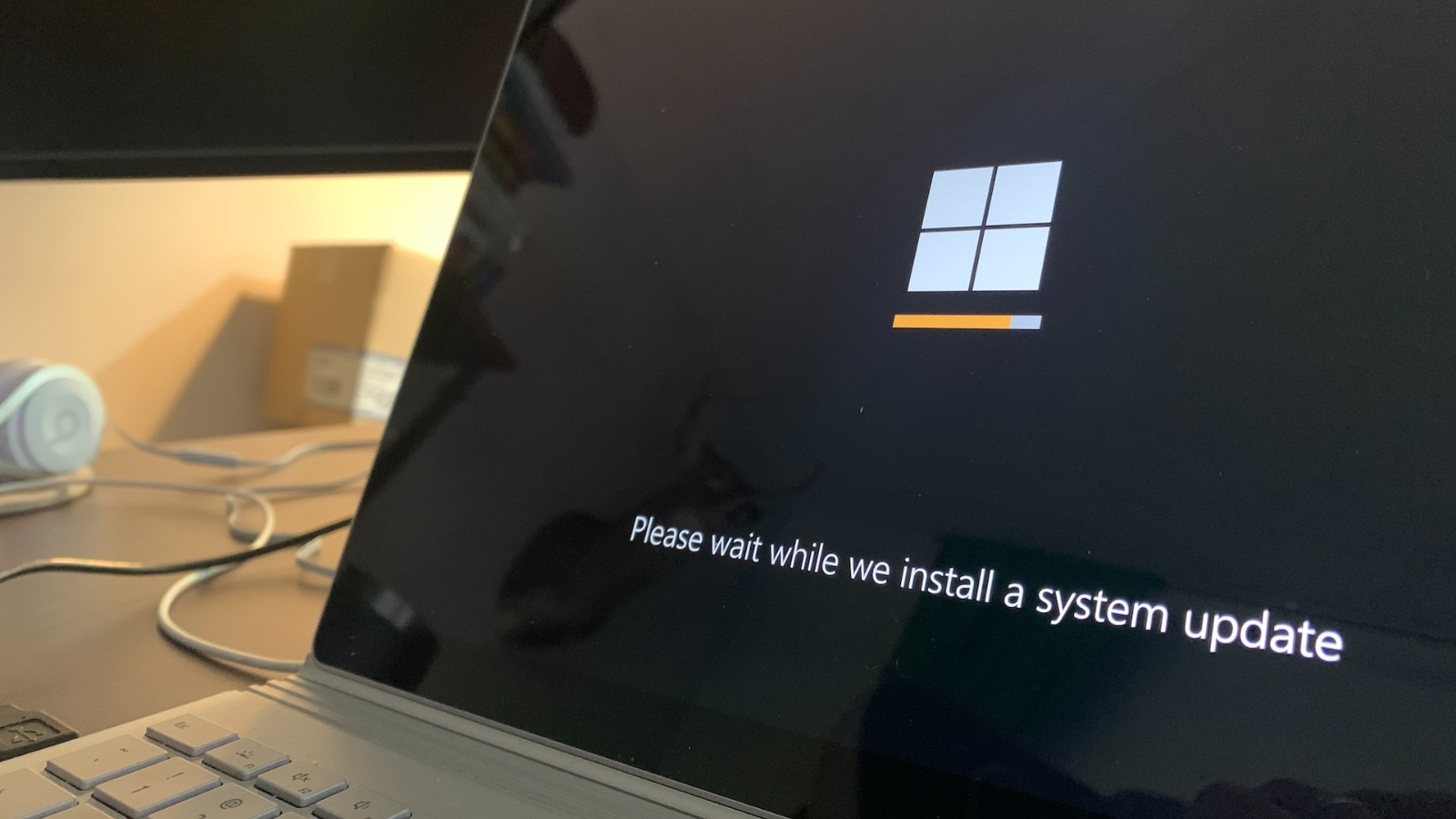
Before diving into the methods to disable automatic updates, it’s crucial to understand why updates are essential. Windows updates deliver:
- Improved Performance: Updates can enhance the overall performance of your system, making it faster and more efficient. This isn’t always the case as some updates might have bugs though Microsoft is quick to stomp these out. Most of the time.
- Enhanced Security: Security updates patch vulnerabilities and protect your computer from malware and cyber threats.
- Stability: Updates often include bug fixes that improve the stability of your operating system and prevent crashes or glitches. However, as we mentioned earlier, some of these bugs might be caused by the updates themselves.
The Challenge with Windows 10 Updates

In previous Windows versions like XP, Vista, 7, and 8/8.1, users had more control over updates. They could choose when to download and install updates, allowing for flexibility and bandwidth management. However, Windows 10 and even Windows 11 introduced changes that limit user control, particularly in the Home edition.
Disabling automatic updates in Windows can be a useful option when updates interfere with your work or if you prefer manual control over your system’s updates.
However, it’s crucial to use this feature responsibly to ensure the security and stability of your operating system. Whether you choose to disable updates temporarily, permanently, or with the help of our guide on how to disable Automatic Updates in Windows, always be careful.


Leave a Reply
You must be logged in to post a comment.